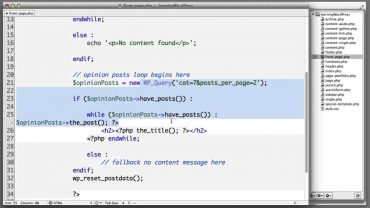How to Install WordPress Locally on your PC (and practice making your website)
How to Make a WordPress Site (10 Minute Tutorial) ➜ https://youtu.be/YWA-xbsJrVg
Download Bitnami Here ➜ https://bitnami.com/stack/wordpress
This video shows you, how you can install WordPress locally on your computer.
You would ask, why do I’ve to install WordPress on my PC?
Normally, if you want to build a WordPress site, you would need to buy domain & hosting and then launch your LIVE WEBSITE.
But, if you don’t want to launch your website, yet? And, just want to try & test WordPress, you can do that by following the steps shown in this video.
Installing WordPress locally, helps you to test themes or plugins on your local site, before using it on to your live website.
So, when you install WordPress locally, all your website files will be stored on your computer. This means, only you’ll be able to access your website which is a great way for you to practice making your OWN website, for free of cost.
After you’ve build your website locally, you can move it to a live website, just by watching this video:
Now, Let’s start.
You can install WordPress Locally, in just 2 Steps:
00:54 – Download Bitnami
01:30 – Install Bitnami Software
1) Download Bitnami:
You can download Bitnami here ➜ https://bitnami.com/stack/wordpress
This software will allow you to run WordPress on your computer. So after downloading it, you can go to the next step.
2) Install Bitnami:
To Install Bitnami, open the Bitnami Software and complete the installation by entering the login details for your local wordpress site.
(Make sure you remember the login details, as you’ll requiring this to login into your local wordpress site)
After the installation is complete, wordpress will be installed on your computer. To access it, just click “Access WordPress”
You’ll now be able to see your WordPress Site running on your computer.
To visit your website, again, you can go to your browser and type: localhost/wordpress
To login to WordPress, you can go to: localhost/wordpress/login
(You can use the same login details that you entered in the Bitnami installation, for logging into WordPress)
Once you’ve logged in, you can start building your website.
That’s it!
This is how simple, you can install WordPress locally on your computer.
——————————————————–
Do Like, Share & Comment.
[It encourages us to make more tutorials like this one!]
Also, Subscribe to Website Learners: https://goo.gl/SBC2zU
Thank You 🙂
source