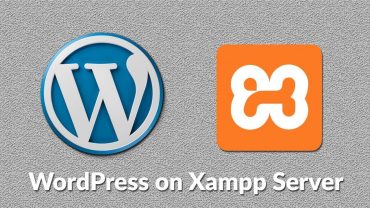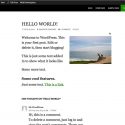WordPress Multisite – Install Your WordPress Multiste Network In Under 20 Minutes
Grab Your Free 17-Point WordPress Pre-Launch PDF Checklist: http://vid.io/xqRL
WordPress Multisite – Install Your WordPress Multiste Network In Under 20 Minutes https://youtu.be/CpFGRCj2R9g
Grab your free 17-Point WordPress Pre-Launch PDF Checklist: http://vid.io/xqRL
WordPress multisite is the same software that WordPress.com is built on. It allows you to create as many different WordPress sites as you want from a single database.
Some fun facts:
– WordPress.com hosts 37+ million sites using the WordPress multisite setup, which means they all run on one database.
– A regular WordPress site has 11 tables in the database. The first site in WordPress multisite network will also have 11 tables. Every site after that will add 9 tables to the same database which contains the data for the new site. So if you have 37+ million sites in your network you’ll have 333 million tables in your database.
Here are the steps to configure a WordPress multisite install.
1. Make sure you have a domain in your hosting account. Either a root domain or an add-on domain. If you need help with Add-on domains watch this tutorial: https://www.youtube.com/watch?v=b4u7SUPB8ks
2. Download the WordPress files from WordPress.org and then upload them to the folder of your domain in your hosting account.
3. Create a MySQL database as you normally would.
4. Install WordPress as you normally would as well.
5. Add the below line of code to the wp-config.php file after WordPress has been installed:
define( ‘WP_ALLOW_MULTISITE’, true );
Paste that code right above the line that says:
/* That’s all, stop editing! Happy blogging. */
Then save wp-config.php file.
6. Log out of and back into your WordPress site.
Go to Tools, then Network Setup. You’ll be instructed to add some more code to your wp-config.php and some to your .htaccess file.
After you’ve done that, you’ll be asked to log in again.
When you’re logged back in your Multisite network is created.
Managing your WordPress multisite network will require:
– Creating and managing sites
– Installing and activating themes
– Installing and deactivating plugins
– Installing updates
Subscribe to this awesome channel here: http://www.youtube.com/subscription_center?add_user=wplearninglab
source