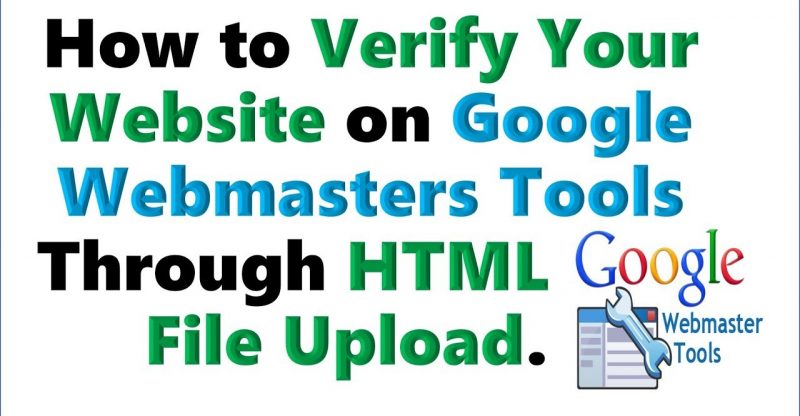How to Verify Your Website on Webmaster tools Using HTML File Upload
Quick and Easy way to Verify Your Website on Google Webmaster Tools using the HTML upload method. Just in 5 Minutes.
Here’s the Guide:
How to Verify Your Website on Google Webmasters Tools Through HTML File Upload
Difficulty Level: Easy
REQUIREMENTS
Access to Your Cpanel Account
Access to the Site on Google Webmasters Tools
This is for HTML Sites, PHP Sites or Content Managemet Systems like WordPress, Drupal, Joomla, Magento….
Step 1:
Make sure the site you want to verify is added to your Google Webmasters Tools, or quickly add it if not.
Go to your webnasters tools console (https://google.com/webmasters/tools) and Add a new property.
Type in the url of the site you want to add and click ok.
If already added, go to the Dashboard and click on “Verify this Property” link.
Once you click on that, you are taken to a page where you see options to verify the property (your site in this case).
Make sure the radio button is on HTML File Upload Option.
If yes, Click on “Download this HTML verification file”
Once you download, make sure you know where the downloaded file is being stored.
The html file is always like this (google3f97dc983136xxvv.html)
==========
Once downloaded, login to youe cPANEL account in which case mine is http://mysite.com/cpanel the url to this is dependent on the hosting company you’re using.
In any case, where you want to get to is the Root folder, called public_html in many cPANEL account.
The moment you locate that, make sure you can see index.php file which is common to most sites built with a Content Manaement System.
Now click on the Upload button, and another page appears from which you either drag the verification code to the download box area or you click to browse through to it.
When you do that and the download is completed – usually, you’ll see the bar turn to green.
=======
Now go back to the verification page on webmasters tools then click on the link of this form (yoursite.com/google3f97dcvdhdhhdd.html) to confirm a successful upload.
Then, Click Verify below.
To stay verified, don’t remove the HTML file, even after verification succeeds.
========
Got questions?
Ask via the Comment section and I’ll reply ASAP.
Thanks.
source