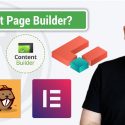How To Make A WordPress Website
Learn from scratch how to create an amazing website! In this tutorial we will work with free tools and free images! After watching this video you are able to create powerfull websites and even become a webdesigner for a living!
We will work with the free Phlox theme that has a lot of customisation options. We will also make use of Elementor. A free page builder with premium possibilites! See it for yourself in the first 7 minutes of the video! We can use professional images from pexels.com or unsplash.com
Demo website: http://elementor2018.com
Webhosting with 60% off: https://www.siteground.com/go/webhosting-with-discount
PHLOX theme: http://averta.net/phlox/wordpress-theme/
Elementor Page Builder: https://ferdykorpershoek.com/elementor/
Brief Overview of the tutorial:
0:00 Overview of the tutorial
7:10 The 4 steps to get up and running
7:37 Get a domain name and webhosting
11:09 Install WordPress
13:40 Clean Up The WordPress Backend
17:18 Create Pages for your Website
19:26 Create and Configure the Menu
23:27 Configure The WordPress Settings
24:20 Get the Sydney Theme
26:44 Custome the Phlox Theme
27:15 Get The Images I use in the tutorial
29:55 Download the Images I Use in this Tutorial
32:42 Add Google Analytics to Your Website
45:10 Download Elementor
Elementor
46:26 Edit the homepage using Elementor
46:42 The basics of Elementor
48:37 Get Free Stock Images from Unsplash or Pexels
49:13 How to Resize, Crop and Optimize images using WordPress (no Photoshop needed :))
50:40 Add and configure the background of a section in Elementor
52:26 Setup a header area with text and 2 call to actions buttons that animate
1:07:53 Adjust the header background. Add a gradient overlay.
1:09:13 How to use the shape divider in Elementor
1:10:36 Configure an Icon Box
1:13:14 Configure the Image Carousel
1:16:39 Use padding and margin to style your website
1:19:39 Duplicate Columns
1:21:31 Use the Video Element
1:23:23Create an about us section with background and floating text area
1:28:39 Create a testimonial sections
1:42:43 Create a section with animating images fullwidth
1:45:09 Create a section with a text and image about yourself (fullwidth)
1:48:46 Duplicate a section
1:49:36 Create a section with a video background and contact form
1:57:39 Add a button with an anchor link (link to a place within the page)
2:00:40 Configure a Image Gallery
2:07:09 Add a toggle element
2:11:44 Add a counter
2:14:25 Configure the progress bar
2:20:25 How To export pages and sections to a different page or website
2:23:24 Create a maps element
Portfolio
2:29:15 Install the portfolio plugin that comes with Phlox
2:29:51 Create a portfolio item
2:31:42 Configure the portfolio page
2:39:18 Configure the portfolio page even more
Blog
2:43:53 Create a blogpost
2:46:35 Paragraphs and headers within a blog post
2:49:05 Style your blogpost
2:52:46 Add images to your blogpost
2:55:33 Add custom CSS to your post/page/website
2:59:07 Add a recent post with thumbnails plugin
3:01:50 Optimize your images for Google (SEO)
3:07:53 Configure the blogpage
3:11:04 Blogposts and Comments
3:12:17 Create a gravatar
Footer Area
3:14:31 Activate the footer area
3:15:34 Add a Instagram widget
3:17:54 Add a Facebook widget
3:19:21 Add a Recent Post Widget
3:22:59 MOBILE FRIENDLY RESPONSIVE (THIS IS AMAZING ABOUT ELEMENTOR). Optimize your website for tablets and smartphones
3:31:18 More about Elementor Pro
Follow Up Tutorial: https://www.youtube.com/watch?v=FXcJOVtJkBo
How to create a website? In this video I show you step by step how to create a website! Creating a website is easy these days! Get a domain name and webhosting, install WordPress, create pages, assign a menu, get a free theme, install Elementor as page builder and build your pages one by one. Add a blogpage with blogposts, add portfolio items and optimize everything for Google! In 3.5 hour I will show you how to create your website from scratch! It is easy! Besides a domainname and webhosting you will create a free website with a free theme, free page builder and free stock images!
You can even install WordPress on your own computer using ServerPress. In that case you can create your website for free. No cost! Not even 1 dollar! But when you want a domain name and webhosting there are costs involved.
Well, goodluck! If you have any question, please leave a comment!
source