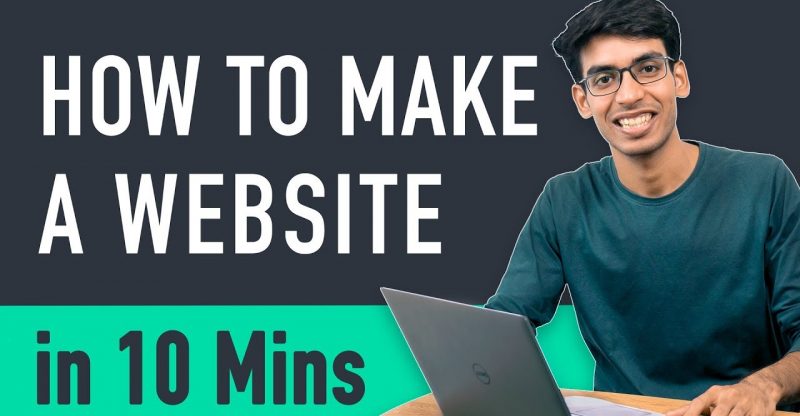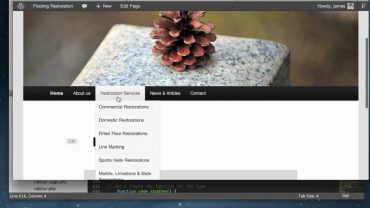How to Make a Website in 10 mins – Simple & Easy
Start Here ➜ https://websitelearners.com/make-a-website/#start
Watch how you can make a website in 10 Mins – with 5 Simple steps.
By following these steps, you can make ANY kind of website, just by using “DRAG & DROP”
Steps you need to follow (with timestamp):
1) Choose a Domain Name – 00:32
2) Buy Hosting & Domain – 00:52
3) Install WordPress – 02:48
4) Add a New Theme – 04:30
5) Edit the Content – 07:10
We’re going to build our website by following these 5 steps.
So, Let’s Start.
Step 1: Pick a name for your website
First, you need to go to: https://websitelearners.com/make-a-website/ and then pick a name for your website. You can choose anything like – mywebsite.com, or .in, or .net, or .org.
This will be the domain name of your website.
So, pick one and check whether it’s available or not! Once you get it, you can go to the next step.
Step 2: Get Hosting & Domain
Hosting & Domain are the two things that you need, for launching your website.
Hosting is the place where your website’s files get stored and Domain is the name of your website.
So, get your hosting with free domain (by paying 99 rupees per month) and once you’ve completed the purchase, you can then continue.
Step 3: Installing WordPress
WordPress is a free tool that can be installed and used to build a website without having any knowledge of programming or coding.
To Install WordPress, go to your hosting account and click “Managed WordPress.” Create a WordPress Login by entering a username and password. (This will be used to logging into WordPress)
After the WordPress Installation is complete, you’ll then be taken to your WordPress Dashboard. Now, this is the place from where you’ll be controlling your website. When you reach this page, your website will be LIVE! So, you can quickly check it, by entering your domain name.
Now, to visit your WordPress Dashboard again, you can just type: yoursite.com/login.
Your website will now have a default WordPress Theme. You can change it, by going to the next step.
Step 4: Adding a New Theme
You can install a new theme by going to ‘Themes.’ You can install the Astra theme (To get pre-made website designs with demo content)
Also, install the Astra Sites Plugin (which comes with the Astra theme) that will make it easy for you to customise your site. You can install this plugin, by going to ‘Plugins.’
Now, this plugin has a set of designs for your website, which you can choose & then apply it to your site.
To choose the designs, you can click ‘See Library.’ Now, before you select a design, make sure you click ‘Elementor’ which will make it easy for you to edit the design.
So, choose the design and import it to your site. Once, you’ve got the design with its demo content, you can then go to the final step.
Step 5: Editing the Demo Content
Editing a page is very very easy. To edit a page, just go into the page that you want to edit and click ‘Elementor.’
You’ll then go to an editing section. Now, to edit any text, just select it, and type anything you want. This process works throughout the website.
This is how, you can edit any page you want, using Elementor. Now, if you want to edit the header and the footer area of your website, you can simply click ‘Customise.’
After you click,’Customise.’ You’ll see some blue icons on on the page. To edit anything, like the logo or the menu section, just click the blue icon and make your changes.
The same works-out in the footer area, also.
Now, to create a new page, you can use 2 methods:
1) Create your OWN page by dragging and dropping elements using Elementor.
2) Use pre-made designs using Templates.
That’s it! This is how easily you can launch your website. So just,
– Get your Hosting & Domain
– Import the Demo Content
– & Edit it to make your OWN Website.
Just Start Here ➜ https://websitelearners.com/make-a-website/
———————————————————————
Get your Business Email Address ➜ https://youtu.be/xAw57WUPY2w
———————————————————————
Get Elementor Pro ➜ https://goo.gl/h4pMHN
Get Astra Premium ➜ https://goo.gl/iDZ6vj
———————————————————————
Like, Share & Comment. [It encourages us to make more tutorials like this!]
And Subscribe to Website Learners : https://goo.gl/SBC2zU
Thank you 🙂
source