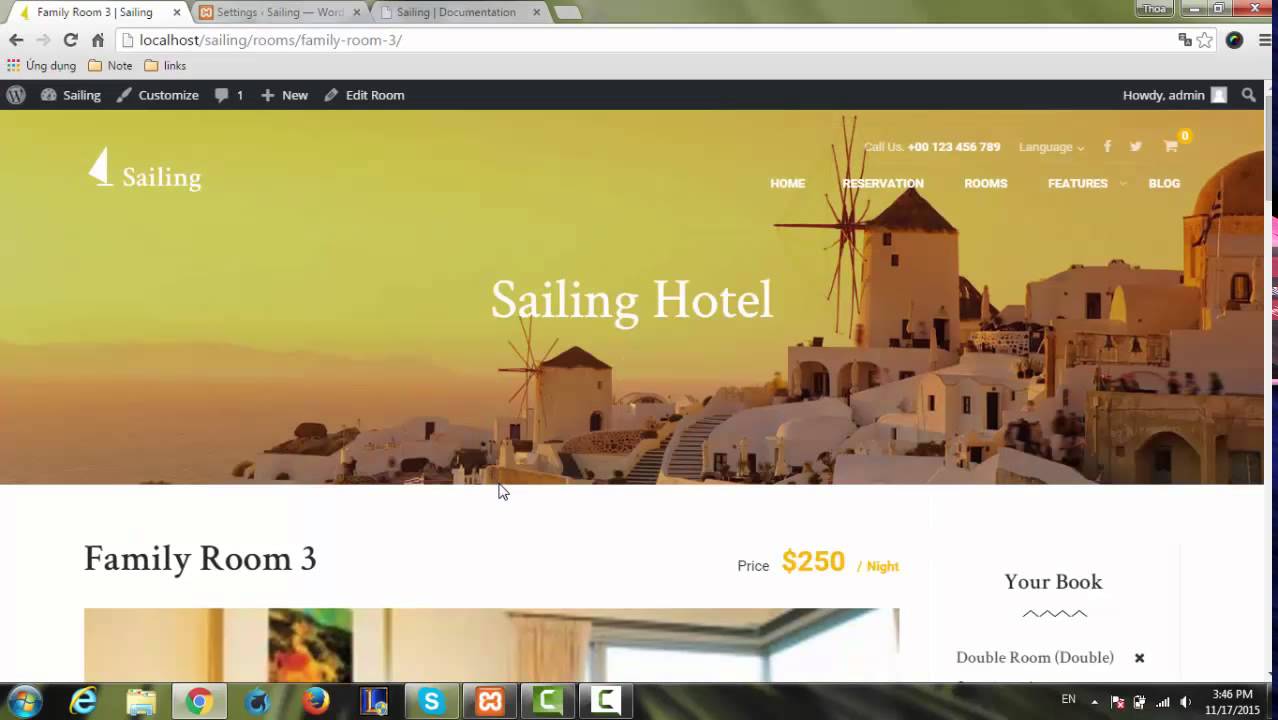How to Create a Child Theme for WordPress Twenty Sixteen Theme
Want more about creating websites (and making money) with WP? Visit my website: http://websiteprofitcourse.com
Learn how to create a child theme of an existing theme in this WordPress child theme tutorial, specifically using the WordPress developed Twenty Sixteen (2016) theme.
A WordPress child theme consists of one directory, the child theme directory, which contains two or more files (“style.css” and “functions.php” are only required).
You will need to create these components and then upload them to your web server.
These are the steps needed to add a child theme for WordPress:
1) Create Child Theme Folder (within the “wp-content/themes” directory) – It’s best to use “parenttheme-child” naming convention, where you replace “parenttheme” with the name of the WordPress theme you are customizing, and “child” with the name for your customized WordPress child theme. NOTE: Be sure not to include spaces within the directory name, or else you may cause an error.
2) Create “style.css” where you will add all CSS custom code to tweak the WordPress web design. Editing style.css in your child theme vs. the parent theme means that you won’t lose your custom CSS design if the parent theme is updated. Make certain that you have the correct parent theme name listed under the “Template” field.
3) Create “functions.php” and copy/paste code from the link below to correctly load parent theme & child theme “style.css” files
https://codex.wordpress.org/Child_Themes
4) Upload your child theme directory with style.css and functions.php to your web server. I do this using an FTP client program like FileZilla.
5) Activate your new child theme in the “Appearance – Themes” section, you are ready to roll.
6) Update CSS Styles to Test. I test the CSS background property by changing it from black to dark red.
That’s it, you’ve successfully created your Twenty Sixteen Child Theme for your WordPress website.
You can now edit and add to this child theme style.css to get the perfect look and feel for the site.
source