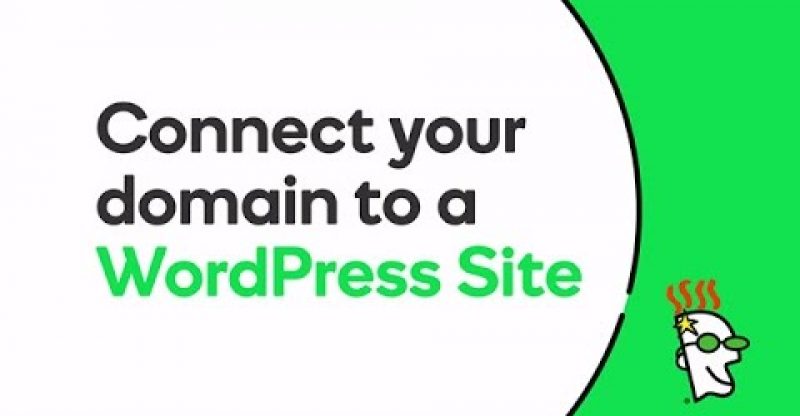Connect Your Domain to a WordPress Website | GoDaddy
Don’t let your domain name go to waste. Learn how to connect (or forward) your custom domain to your WordPress site in just a few steps. GoDaddy is here to help with all your domain needs. Visit us at https://www.godaddy.com/?cvosrc=video.youtube_organic.us_how-to&cvo_creative=cXDFZj1N7KAisc=ythowto .
You have a great looking WordPress website, and now you’ve registered the perfect domain name. Ready to connect them? This video explains how to connect, or forward, your custom domain name to your WordPress website.
If you used WordPress to create a free website, your web address includes a name you chose that’s appended with dot WordPress dot com. But if you’ve registered a custom domain name with GoDaddy, why not use it for your WordPress website?
When you set up forwarding on your domain, visitors who search for your domain or enter it in a web browser, will see your WordPress site. Let’s see how…
In your web browser, navigate to your WordPress website.
Next, click in the Address bar of your web browser, highlight the URL for your WordPress site and copy it to your clipboard.
Now, log into your GoDaddy account. On the Products page, find Domains and to the right of it, click Manage.
On the Domains page, choose the domain name that you want to forward to your WordPress website, and click Use My Domain.
In the domain connecter, click Connect to an Existing Site.
On the Destinations screen, under Websites, click WordPress.
Click in the WordPress blog URL field, and paste in the text you copied to your clipboard.
When you’re finished, click Next.
This dialog box is just asking you to confirm that you want your GoDaddy domain name to forward to your WordPress website.
To confirm, click Finish.
That’s it! Now when anyone types your unique domain name into a browser, they’ll see your WordPress website. Try it out!
source