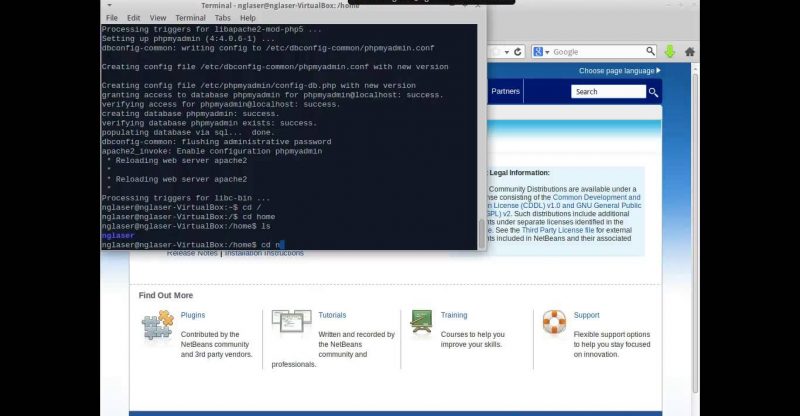Setting Up Your LAMP & Laravel Developer Environment
In this video I go over everything you need to set up your developer environment. This the first of a series of videos about development of on the lamp stack using laravel, and symfony 2.
1.Download Files & Install virtual box
1. Download virtual box at https://www.virtualbox.org/wiki/Downloads
2. Download xubuntu http://xubuntu.org/getxubuntu/
3. Install virtual box
2. Creating our Virtual
1. Turn on virtual box
2. Click the new icon which blue or go to machine new
3. Name your virtual machine, in our case it was pinball
4. Select Type which linux
5. Version which in our case linux 64
6. Create Virtual Disk Drive second option
7. Select VDI
8. Select Dynamic Allocation
9. Select Size, I select 64 GB
10. Click Create and let it generate virtual machine
3. Installing xubuntu
1. Click the folder and select xubuntu iso that we downloaded.
2. Click install xubuntu
3. Click continue
4. Click continue
5. Click continue
6. Click continue
7. Enter Your username
8. Enter Your password
9. Click continue
3 Install LAMP, PHPMYADMIN, curl, mcrypt
1. sudo apt-get update
2. sudo apt-get install tasksel
3. sudo tasksel install lamp-server
4. sudo apt-get install phpmyadmin
5. sudo apt-get install curl
6. sudo apt-get install mcrypt
7. sudo apt-get install php5-mcrypt
8. mv -i /etc/php5/conf.d/mcrypt.ini /etc/php5/mods-available/
9. sudo php5enmod mcrypt
10. sudo service apache2 restart
11. sudo apt-get install php5-curl
12. sudo a2enmod rewrite
4. Set up virtual host
1.cd /etc/apache2/sites-available
2.sudo cp 00 (then tab and type) pinball.conf
3.sudo mousepad pinball.conf
4.Enter this into mousepad —
Can’t pasted in because youtude does not like angled brackets, pm me your email and I will send you the file. 🙂 Or just copy from the screen.
5.sudo cp pinball.conf /etc/apache2/sites-enabled/pinball.conf
6.sudo mousepad /etc/hosts
7. restart apache to see it break lol
5.Install laravel and composer
1. cd /var/www
2. sudo mkdir laravel
3. sudo chown username:usergroup laravel
4. cd laravel/
5. sudo apt-get install php5-json
5. curl -sS https://getcomposer.org/installer | php
6. sudo mv composer.phar /usr/local/bin/composer
6. sudo mkdir pinball
7. sudo chown noah:noah pinball
8. composer create-project laravel/laravel /var/www/laravel/pinball –prefered-disk
9. cd /var/www/laravel/pinball/app
10. sudo chmod -R 777 storage/
6. Install netbeans
1. go to netbeans.org
2. click on the download button
3. cd /home/noah/Downloads
4. sudo apt-get install openjdk-7-jre
5. sh ne(tab) .sh
6. Click next and agree to the license agreement and click install
7. Update Composer and install netbeans helper
1.Click start mouse and click developement
2.Click netbeans
3.File new project
4. Select php
5 Select project with existing soure code.
6. Navigate to /var/www/laravel/pinball
7. Select php version 5.4
8. Click next button
9. Click browser go to public folder and click index.php
10. Click Finish
8. install netbeans helper
1. https://github.com/barryvdh/laravel-ide-helper
2. go to the composer.json
3 put this in the require section “barryvdh/laravel-ide-helper”: “1.*”
4. put this in app.php ‘BarryvdhLaravelIdeHelperIdeHelperServiceProvider’,
5. cd /var/www/laravel/pinball
6. composer update
7.sudo apt-get install phpmyadmin
8.select apache
9.select yes
10. enter your root password x 3
8. click start button go to developer
9. Click phpmyadmin
10. login
11 Click database
12. enter pinball
13. click create
14. php artisan config:publish barryvdh/laravel-ide-helper
source