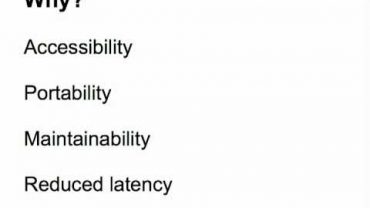파이썬으로 한컴오피스 한글2018 조작하는 방법6 : html table태그를 아래한글 표로 옮기기
여섯 번째 영상입니다. 최근에 html 테이블을 한글 표로 옮기는 방법을 문의해 주신 분이 계셔서 서둘러 제작해보았습니다. 한글API와 간단한 크롤링도 경험해볼 수 있는 튜토리얼이 된 것 같습니다. (다만, 크게 실용적인 예제는 아닌 것 같습니다. 다음 영상은 더 고민하고 기획하겠습니다!)
자기계발 영상처럼 귀로만 듣지 마시고, 컴퓨터 앞에 앉으셔서, 동영상을 보시면서 차근차근 따라해 보시기를 추천드립니다. 긴 영상 시청해 주셔서 감사합니다.
[전체코드]
from time import sleep
import pyperclip as cb
import pandas as pd
from selenium import webdriver
import win32com.client as win32
driver = webdriver.Chrome(r”./chromedriver.exe”)
driver.get(‘http://dart.fss.or.kr/dsac001/mainAll.do’)
# onclick_list = []
# for i in driver.find_elements_by_css_selector(‘a[href^=”/dsaf001/main.do?rcpNo=”]’):
# onclick_list.append(i.get_attribute(‘onclick’))
onclick_list = [
i.get_attribute(‘onclick’) for i in driver.find_elements_by_css_selector(‘a[href^=”/dsaf001/main.do?rcpNo=”]’)]
onclick_list
link_list = []
for i in onclick_list[:5]:
driver.execute_script(i)
driver.switch_to.window(driver.window_handles[1])
driver.execute_script(driver.find_element_by_css_selector(‘a[href=”#download”]’).get_attribute(‘onclick’))
driver.switch_to.window(driver.window_handles[2])
current_len = len(link_list)
link_list.append(driver.find_element_by_css_selector(‘a[href^=”/pdf”]’).get_attribute(‘href’))
while True:
if len(link_list) != current_len:
break
else:
sleep(0.1)
print(link_list[-1])
driver.close()
driver.switch_to.window(driver.window_handles[1])
driver.close()
driver.switch_to.window(driver.window_handles[0])
# 너무 오래 걸리는 관계로…
import pickle
with open(r”C:Userssmj02Desktophwp-파이썬관련코드link_list.pickle”, ‘rb’) as f:
link_list = pickle.load(f)
link_list[:10]
# driver.page_source
# table = pd.read_html(driver.page_source)
table = pd.read_html(driver.page_source)[0]
driver.close()
table.head()
len(table)
len(table.columns)
hwp = win32.Dispatch(‘HWPFrame.HwpObject’)
hwp.RegisterModule(“FilePathCheckDLL”, “SecurityModule”) # 보안모듈
hwp.Open(r”C:Userssmj02Desktopdart_template.hwp”)
def hwp_insert_hyperlink(text, url):
hwp.HAction.Run(“TableCellBlock”)
hwp.HAction.GetDefault(“InsertHyperlink”, hwp.HParameterSet.HHyperLink.HSet)
hwp.HParameterSet.HHyperLink.Text = text
hwp.HParameterSet.HHyperLink.Command = url
hwp.HAction.Execute(“InsertHyperlink”, hwp.HParameterSet.HHyperLink.HSet)
def hwp_insert_text(text):
hwp.HAction.GetDefault(“InsertText”, hwp.HParameterSet.HInsertText.HSet)
hwp.HParameterSet.HInsertText.Text = text
hwp.HAction.Execute(“InsertText”, hwp.HParameterSet.HInsertText.HSet)
# for i in len(table):
# for j in table.loc[i]:
# cb.copy(j)
# hwp.Run(‘Paste’)
# hwp.Run(‘TableRightCellAppend’)
# hwp.Run(‘TableAppendRow’)
# 좀 더 다듬어보면,
for i in range(len(table)):
for idx, text in enumerate(table.loc[i]):
if idx == 0 and i == 0:
hwp_insert_text(text)
elif idx == 2: # 보고서명 칼럼, 하이퍼링크를 삽입해야 한다.
hwp.Run(‘TableRightCellAppend’)
hwp_insert_hyperlink(text=text, url='{};1;0;0′.format(link_list[i].replace(“?”,”\?”)))
elif idx == 5: # 오른쪽 끝 비고란, 전부 Nan이므로 아무것도 입력하지 않고 넘어간다.
hwp.Run(‘TableRightCellAppend’)
else: # 그 외에는 텍스트를 그대로 입력한다.
hwp.Run(‘TableRightCellAppend’)
hwp_insert_text(text)
source